As someone who enjoys diving into comics, finding a good reader app has always been difficult for me. I recently came across Cover while looking for a reliable eBook reader. To be frank, I really liked this app. It is clean, lightweight, and designed specifically for Windows PC. In this blog, I will walk you through my honest experience using this app. If you are someone like me who wants to read comics digitally on a Windows PC, this guide might help you decide if Cover is the right fit.
Why I Used the Cover App for Reading Comics and eBooks
While most eBook readers are designed mainly for text-based formats like EPUB or PDF, Cover stood out to me for its excellent support of image-based formats such as CBZ, CBR, and basic image folders. This alone made it the perfect choice for someone like me who reads a lot of comics and graphic novels. As mentioned earlier, it is built specifically for Windows PC, and I downloaded the app easily from the Microsoft Store.
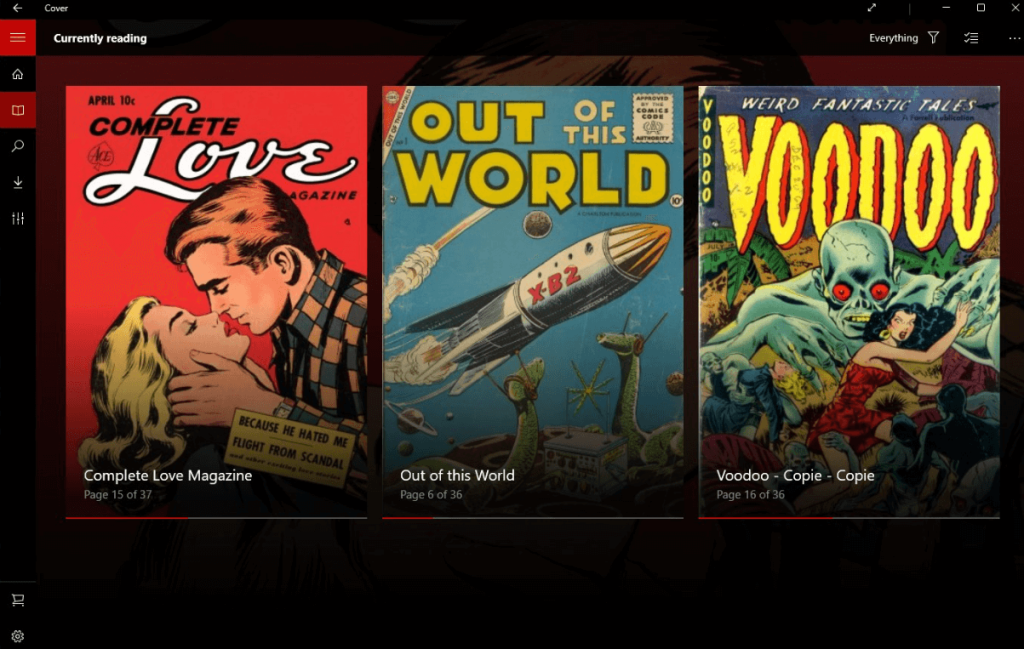
Unlike traditional e-book apps, Cover puts comics front and center, showcasing large covers, neat library organization, and intuitive navigation for sequential art. When it came to reading, I loved how customizable the experience was. I could switch between single and dual pages, enable vertical scrolling, fit pages to the screen, change the background color, crop pages, and read comfortably at night using the night mode. The syncing from cloud services like Google Drive or OneDrive made this app even more appealing. From installation to daily use, Cover is a lightweight and powerful e-book reader.
Which Devices I Used Cover App On?
One of the first things I wanted to test was how well Cover works across devices. I primarily used my Windows 11 laptop, but I also tried it on my Surface Pro tablet to see how the touch experience holds up. It ran smoothly on both devices. On my devices, installing it from the Microsoft Store is done within a minute, and everything feels responsive. Remember that this app is only available on devices that run the Windows Operating System.
Installation and First-Time Setup – My Experience
Once opened, you are shown a clean interface and a prompt to add your comic folders. The app doesn’t bombard you with sign-ups or unnecessary permissions. Adding content to this app was easy. I pointed Cover to a folder on my hard drive with a mix of CBZ, CBR, and PDF files. The app imported everything and sorted it into a digital shelf automatically.
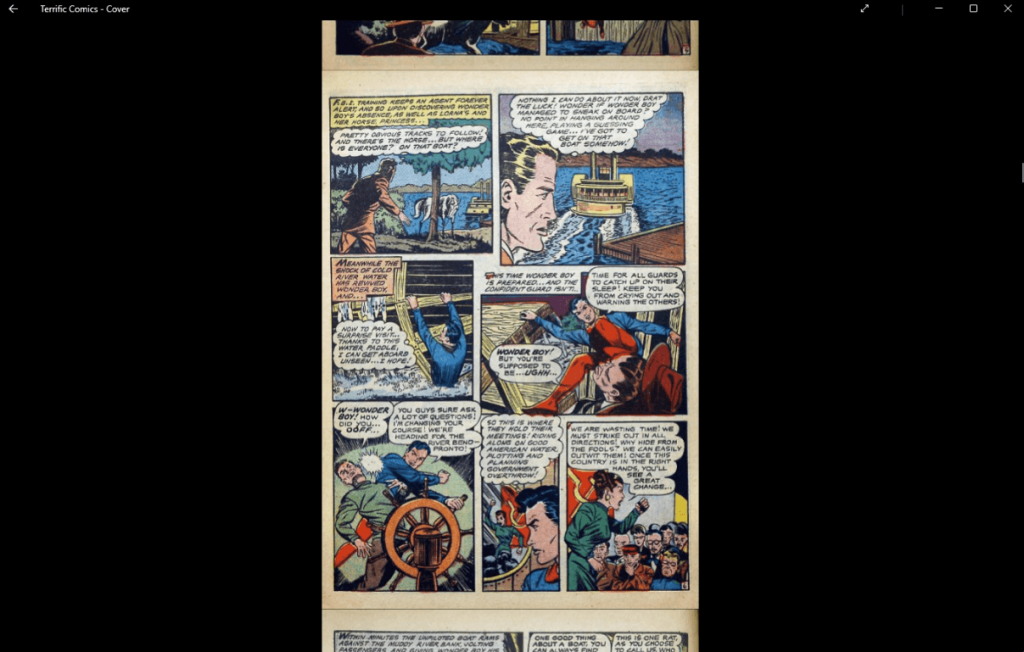
I linked my Google Drive, and Cover synced the files without any issues. The app didn’t lag even when I loaded larger CBR files with high-resolution images. Customization was easy, too. In the settings, I found options for night mode, page cropping, background colors, and how pages are displayed (single, dual, vertical scroll).
Is Cover App Free?
Yes, it offers a free version. You can manage up to 25 comic books in your library without paying a single penny. All the major features are available in the free version. But if you are someone with a large comic collection, upgrading might be worth it. The app offers a lifetime in-app purchase that unlocks either 250 comics or unlimited comic storage. Once purchased, it works across all your Windows devices. I started with the free version and quickly realized I needed more space. The upgrade process was quick, and since it is a lifetime deal, I have subscribed to it.
Can I Trust Cover App – Is It Safe and Reliable?
Whenever I try a new app, especially one that accesses my cloud storage, I always look into its safety and reliability. First of all, it is a Microsoft Store app, which adds a layer of trust. Secondly, Cover doesn’t require any unnecessary permissions. It only accesses the folders you point it to. The synchronization was clean, fast, and transparent. The app also respects your data. Since it doesn’t store any comics on its servers and works offline, your collection stays on the devices. Plus, it is compatible with DRM-free files. So it won’t interfere with licensed or protected content. Cover is a privacy-conscious app that focuses on giving readers a smooth and secure experience.
What I Didn’t Like About this App
There are a few things that need to be improved in this app. The free version only lets you add 25 comics, which feels too limited. I know they need to offer a free and paid version, but letting users add at least 50 comics would be much better for casual readers. Another downside is that Cover is only available for devices with the Windows OS. There is no mobile version or support for macOS. For someone who reads across devices, this feels limiting.
The interface might feel too basic for readers who love deep library customization or flashy UI. I also noticed that PDF handling is not as smooth as with CBZ or CBR files. Some large PDFs loaded more slowly if they were image-heavy. Lastly, while syncing works well with cloud storage, there is no built-in backup feature if something goes wrong.
Customer Support
Cover is developed by French Fry Software, and they have a simple but effective support system. Contact them through their email ([email protected]). Based on online reviews and community feedback, many users mentioned receiving quick and helpful replies from the developers. It would be nice to see a community forum or user guide added in the future. While I didn’t face any issues personally, it is good to know that help is there if you need it.
Is Cover App the Best Comic Reader Out There?
From its sleek design to its good performance, this app delivers a user experience that is reliable. The support for popular formats like CBZ, CBR, PDF, and even EPUB (images only) means you are not limited in how you manage your collection. What I loved most is the neat interface and the thoughtful features, like customizable reading modes, shelf organization, and reading progress tracking. Plus, it is rare to find a free app that lets you explore its full feature set. If you are a Windows user and have a collection of DRM-free comics or manga, Cover is a must-try app.

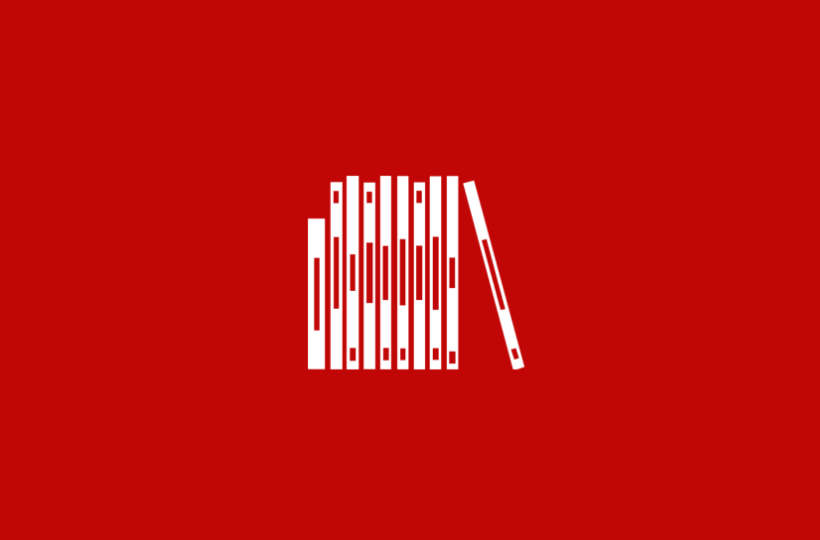


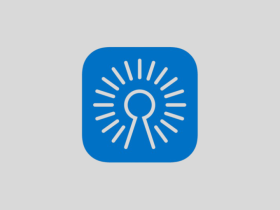


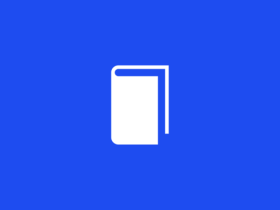


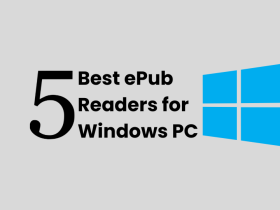
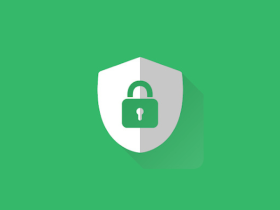
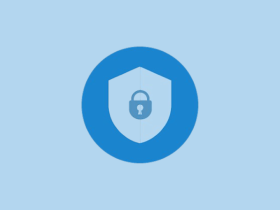


Leave a Reply