Like many people, I was tired of trying to remember different passwords for different websites & apps. Some passwords I wrote down, others I kept reusing, which I knew wasn’t safe. I have tried a few password managers before, but most felt too complicated or didn’t offer the kind of security I was looking for. That’s when I started searching and found the True Key app. After trying it, I realized it is more than a password manager. This app offered a smooth, user-friendly experience with advanced features. From logging in with facial recognition to syncing across my devices, True Key feels like a secure digital companion. In this review, I have shared my personal experience with True Key. Go through it and choose this app if it suits you.
What Made Me Choose True Key in the First Place
The main reason I picked True Key was that it is convenient and easy to use. True Key delivers features like autofill, secure storage, and the ability to log in with a fingerprint or a second trusted device. This is what I needed. The fact that True Key supports multi-device syncing was another reason I gave it a try. I needed something that would work across all my devices without any issues. What really made me choose this app was that it is made by McAfee. Since a trusted company like McAfee made the app, I felt sure my passwords and personal info would be safe.
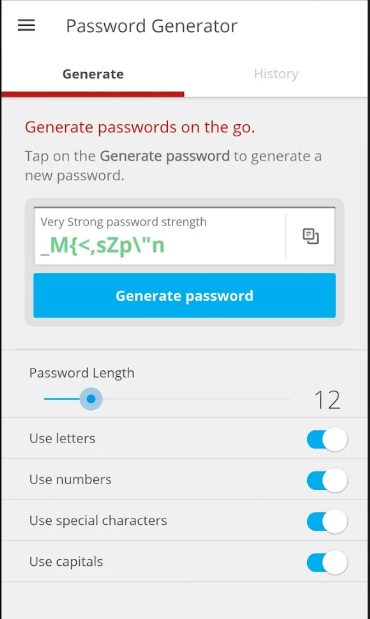
Features That Made Me Choose this App
True Key offers features that are necessary. It keeps things simple and easy to use. Below are the features that stood out to me.
- After logging in once, True Key automatically remembered and filled in my login details on websites and apps. This saved me time and effort every day.
- I liked that I could log in not just with a Master Password, but also with other methods like fingerprint, face recognition (on Android), and second-device verification. This added a strong layer of protection.
- True Key never stores the Master Password on their servers. That gave me peace of mind knowing my main login was safe.
- Once you verify a device, True Key recognizes it as yours and makes future logins smoother without compromising security.
- I used the app on my phone, laptop, and browser, and everything stayed in sync. No matter which device I used, my login info was always available.
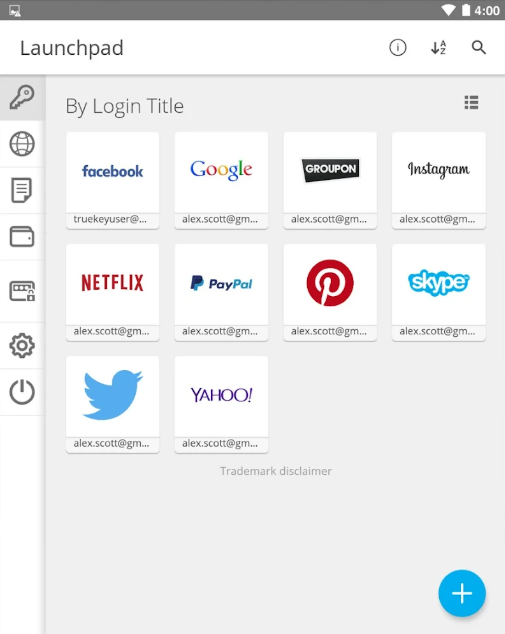
Free Plan or Premium – Which Plan to Choose?
True Key’s free plan is a great way to get started. You can store up to 15 passwords without paying anything. After a few days of using it, I needed more than 15 saved logins. Almost every app and website asks for an account these days. That is when I upgraded to the premium version. It is reasonably priced and unlocks unlimited password storage. If you are someone who only uses a few online accounts, the free version might be enough. But if you are like me and need to manage a ton of logins for work, and so on, the premium plan is definitely worth it.
My Multi-Device Experience with True Key App
One reason I chose True Key is that it works smoothly across all my devices. I use an Android phone, a Windows laptop, and on my MacBook. I installed the app on each one, and everything synced without any hassle. The browser extension was useful, it automatically suggested my logins whenever I visited a saved site. On my phone, I used fingerprint unlock, so I didn’t have to type my password every time. It made logging in quick and easy.
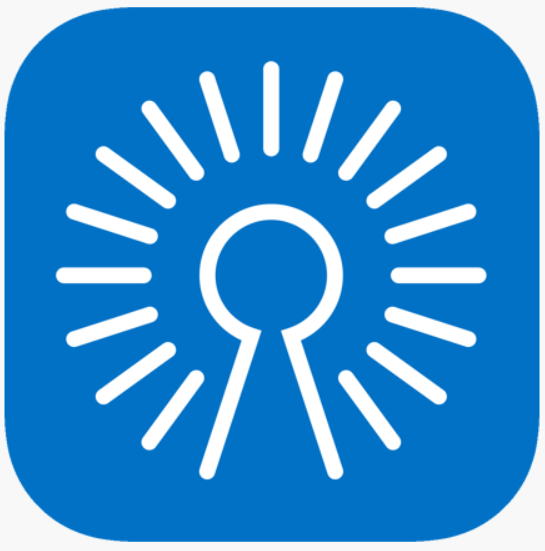
How Secure is Your Data on True Key?
Security was a huge concern for me. I didn’t want to store my passwords somewhere only to worry they might get hacked. That is why I took a deeper look into how True Key handles security. The app uses strong encryption AES-256, which is what banks use to protect your data. But what reassured me was their approach to the master password. True Key never stores it anywhere, not on their own servers. This means if someone tried to break into its systems, they could not find the main password. Plus, True Key recognizes your trusted devices. If anyone tries to log in from an unrecognized device, it asks for additional verification.
Things I Didn’t Like About True Key
The first thing I noticed is the user interface, while simple, it looks a bit outdated. It is functional, but not visually appealing. It could use a design refresh. Another thing is the limit on the free plan. While 15 passwords might be enough for light users, I ran out quickly. I wish they offered at least 25 or 30 to make the free plan a bit more flexible. The autofill feature didn’t work on every site. It was accurate most of the time, but on a few websites with custom login pages, it didn’t detect the fields properly. It is not a dealbreaker, but it does require some manual effort now and then. I noticed that while fingerprint login worked great on Android, it wasn’t available on my Windows laptop. A bit more platform consistency would make it perfect.
True Key’s Customer Support
McAfee provides support for True Key through their main site, and you can chat with an agent or browse through their support articles on the website. I went with the live chat. After a wait, I got connected to a representative. I asked a few questions about multi-device syncing and how to reset the master password. The answers were clear. They also sent follow-up links in case I wanted to read more about certain features. The downside is that support is not available 24/7. It follows working hours based on your region.
Is True Key a Good Choice?
After using True Key for a while, I can say it is one of the better password managers I have tried. It strikes a balance between ease of use and strong security. If you are tired of forgetting passwords or reusing the same ones everywhere, this app will make a difference. The syncing across devices was seamless for me, and the multi-layer security gave me peace of mind. If you are new to password managers or want something simple and reliable, True Key is a great choice.

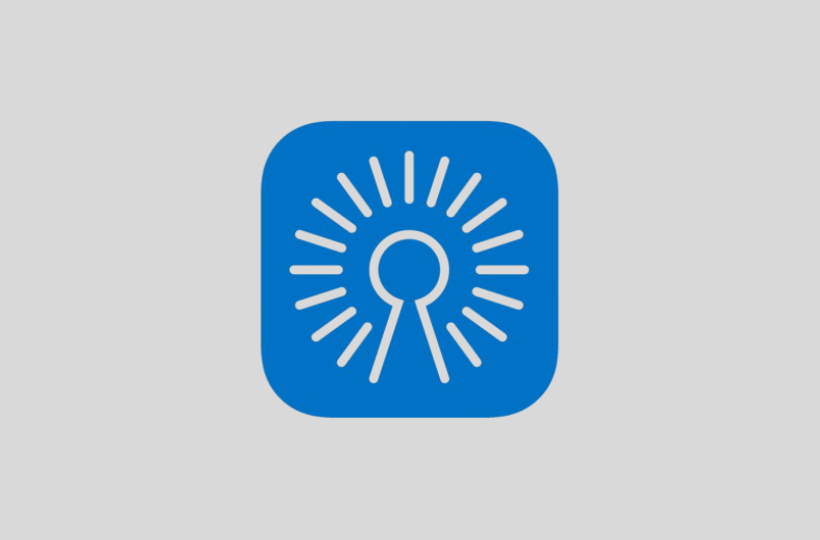




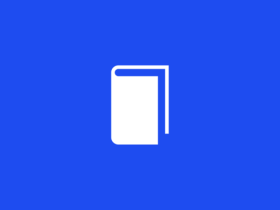
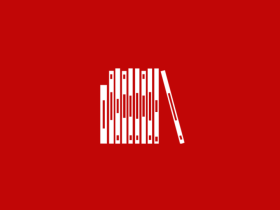


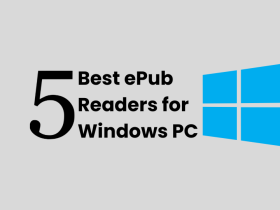
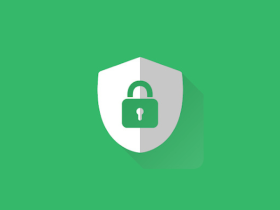
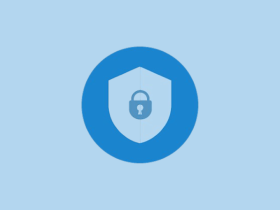


Leave a Reply